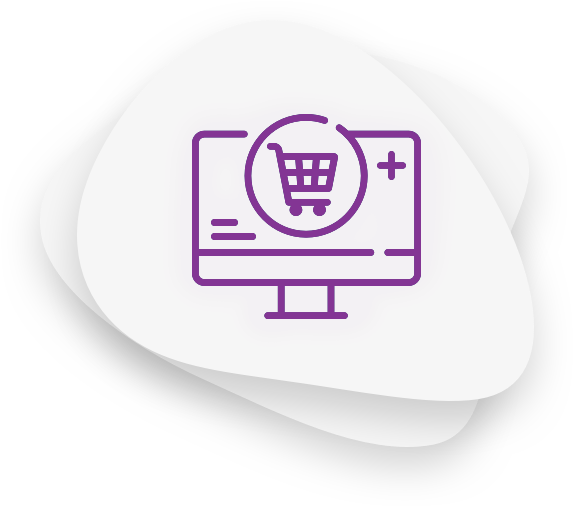From the administrative Back Office Tool, select “View and Manage VPOS Transactions” and then select the criteria to see your latest transactions. Next, select a transaction and click the corresponding link to open the VPOS Transaction details window where you can view detailed info about the transaction. Check if there are any values in the following fields:
| billAddress billCity billZip billCountry |
If these fields already contain values, no further action is required from you since Cardlink will take any necessary actions to ensure that you adopt the new protocol.
If these fields do not contain any values, please ask your technical support team to make the necessary changes to your system, so it can receive this information during check-out and send it to Cardlink e-Commerce. We recommend testing some transactions in the administrative testing environment.