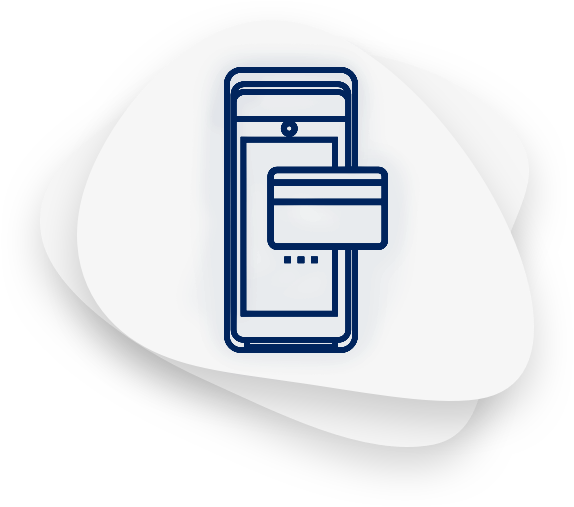PIN Pad is compatible with the wired Android POS A80. It is placed on the customer’s side enabling them to pay contactless by card and securely enter their PIN.
I want to buy a PIN PadIts installation and activation are completed in 4 simple steps and takes just a few minutes. Once the Cardlink POSsible app has been updated, the PIN Pad is ready for use.
Serve your customers quickly in all transactions with PIN. 🔝
| Steps | Screens |
| Step 1:
To activate the PIN Pad, connect the device’s special cable on the back of the terminal to the special “PIN PAD” port. You will find the cable inside the package. 🔌🔋 Make sure the POS is in the current and turned on. |
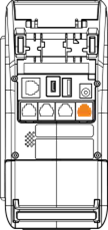 |
| Step 2:
Open the Cardlink POSsible payment app. 📌 Confirm that your app is updated to Version 5.3.4 or to the next one. ✔️ To see which version the Cardlink POSsible app is in, select from the main menu Settings > System Information > Application Information |
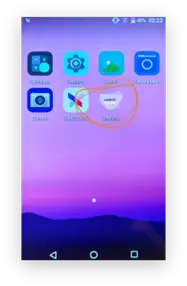 |
| Step 3:
As soon as you connect the 2 devices, the file update starts automatically. |
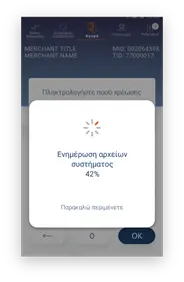 |
| Step 4:
Wait for it to be completed at 100% and when in the screen appears “Successful pinpad installation” press OK. The installation process is complete 👌 |
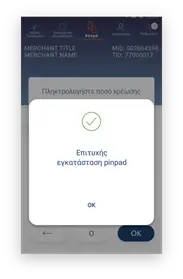 |
| Then the related PIN pad like icon will appear on the home screen 👉 | 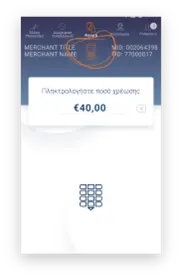 |
| Your Android POS is ready to make transactions with the PIN pad by swiping the card through NFC for contactless transactions and entering the PIN when requested. 🙏 |  |