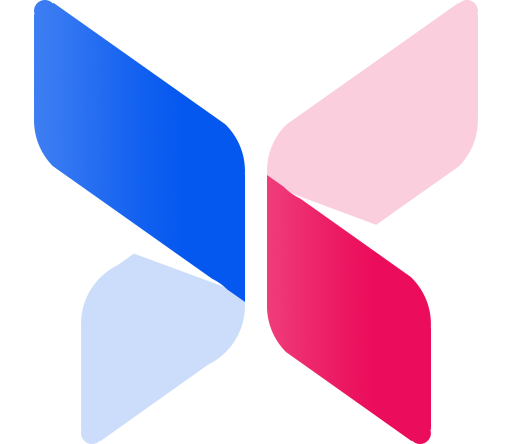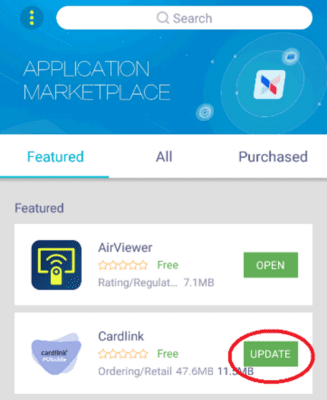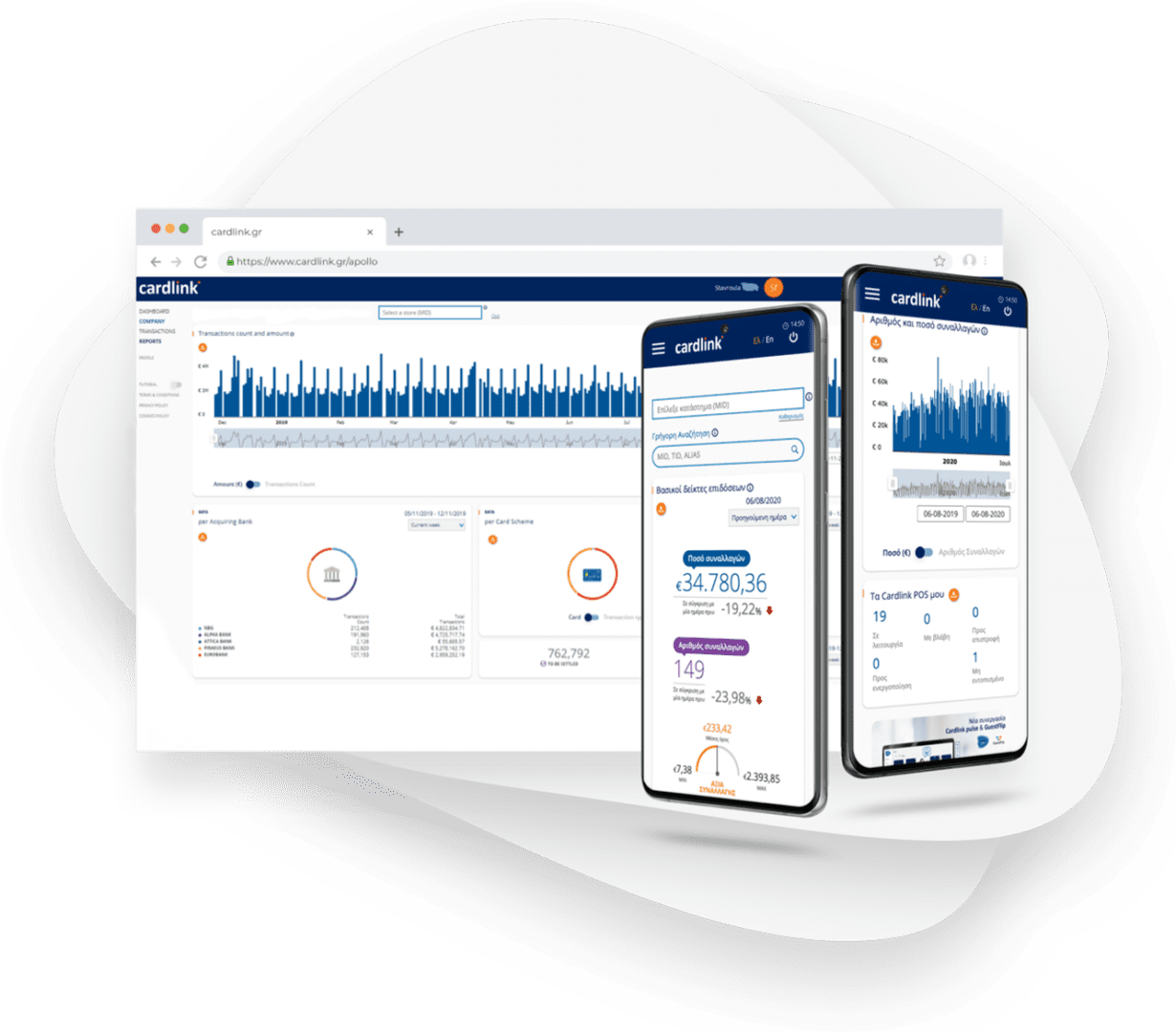For Verifone and Ingenico models:
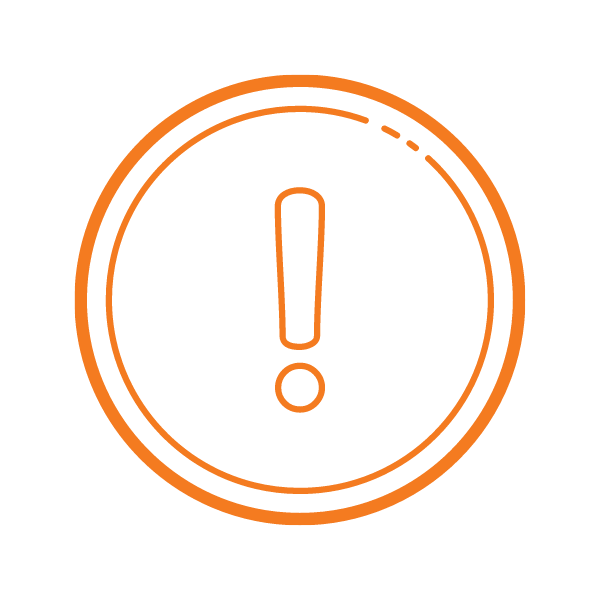
Our priority is the security of your transactions. For this reason, we ask you to make sure that your POS is open and connected to the internet during the night hours so that it can be updated with the new security certificate. This upgrade will ensure the appropriate function of your POS and you will carry out your transactions with no issues.